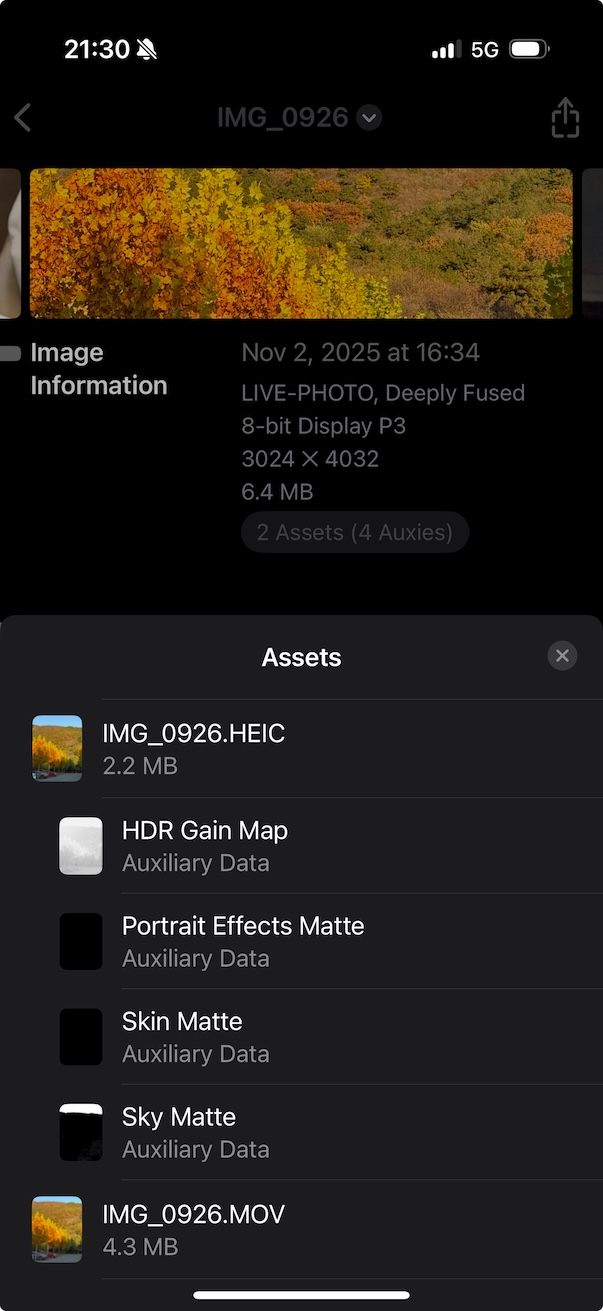Google Motion Photo ↔ Apple Live Photo 格式互转实战
概述
本文系统梳理 Google Motion Photo 与 Apple Live Photo 的文件结构、元数据约定与互转路径,给出以“尽可能无损”为目标的两向转换方案,覆盖 HDR GainMap 与深度等 Auxiliary Data 的保留策略与能力边界,并提供可复用的 Swift 包与示例代码。
结论先行:转换过程并非无损,当图片中包含其他信息时,对方的数据格式无法承载当前信息,则会丢失。尤其在 UltraHDR(JPEG + GainMap) → HEIC(GainMap) 及 HEIC(Depth) → Motion Photo 两个方向。推荐策略是优先保留原始容器与附加图像数据;当必须跨容器时,采用“元数据与视频无重编码拷贝 + 静图最低限度重编码/抽取 + 显式写入配对/偏移元数据”的组合路径。
一、格式结构速查
1.1 Google Motion Photo(JPEG 容器 + 尾部 MP4)
- 静态图:
JPEG主图像 - 可选增益图:
JPEGHDR GainMap(UltraHDR) - 动态视频:
MP4字节流直接拼接在 JPEG 尾部(同一文件) - 关键 XMP(命名空间
GCamera/GContainer,不同机型/版本略异):
| XMP 键 | 类型 | 说明 |
|---|---|---|
GCamera:MotionPhoto | Integer | 1 表示动态照片;0/缺省表示普通静图 |
GCamera:MotionPhotoVersion | Integer | 动态照片文件格式版本 |
GCamera:MicroVideo | Integer | 早期规范,已废弃。布尔开关,指示是否为动态图片 |
GCamera:MicroVideoVersion | Integer | 早期规范,已废弃。MicroVideo 元数据版本,常见值为 1 |
GCamera:MicroVideoOffset | Long | 早期规范,已废弃。尾部 MP4 的起始偏移量(字节) |
GCamera:MicroVideoPresentationTimestampUs | Long | 早期规范,已废弃。与静图对齐的视频帧时间戳(微秒,可为 -1) |
GContainer:Directory + Item:Length | Struct | 描述主图、增益图、视频等语义项及其长度 |
规范演进中,
GContainer:Directory的Item:Length可在缺少MicroVideoOffset时辅助定位视频起始位置。
典型 Motion Photo 的 XMP 段:
1
2
3
4
5
6
7
8
9
10
11
12
13
14
15
16
17
18
19
20
21
22
23
24
25
26
27
28
29
30
31
32
33
34
35
36
37
<x:xmpmeta xmlns:x="adobe:ns:meta/" x:xmptk="Adobe XMP Core 5.1.0-jc003">
<rdf:RDF xmlns:rdf="http://www.w3.org/1999/02/22-rdf-syntax-ns#">
<rdf:Description rdf:about=""
xmlns:hdrgm="http://ns.adobe.com/hdr-gain-map/1.0/"
xmlns:Container="http://ns.google.com/photos/1.0/container/"
xmlns:Item="http://ns.google.com/photos/1.0/container/item/"
xmlns:GCamera="http://ns.google.com/photos/1.0/camera/"
hdrgm:Version="1.0"
GCamera:MotionPhoto="1"
GCamera:MicroVideoVersion="1"
GCamera:MicroVideo="1"
GCamera:MicroVideoOffset="9871716"
GCamera:MicroVideoPresentationTimestampUs="926668">
<Container:Directory>
<rdf:Seq>
<rdf:li rdf:parseType="Resource">
<Container:Item
Item:Semantic="Primary"
Item:Mime="image/jpeg"/>
</rdf:li>
<rdf:li rdf:parseType="Resource">
<Container:Item
Item:Semantic="GainMap"
Item:Mime="image/jpeg"
Item:Length="243988"/>
</rdf:li>
<rdf:li rdf:parseType="Resource">
<Container:Item
Item:Semantic="MotionPhoto"
Item:Mime="video/mp4"
Item:Length="9871716"/>
</rdf:li>
</rdf:Seq>
</Container:Directory>
</rdf:Description>
</rdf:RDF>
</x:xmpmeta>
1.2 Apple Live Photo(HEIC/JPEG 静图 + 独立 MOV 视频)
- 静态图:
HEIC(优先)或JPEG - 动态视频:独立
MOV(H.264/HEVC,通常包含音频轨) - 可选 Auxiliary:HEIC 中可携带 Depth、Segmentation、GainMap 等辅助平面
- 关键配对标识(要求静图与视频一致):
ContentIdentifier(HEIC:Apple XMP;MOV:QuickTime Metadata)StillImageTime(MOV 静帧时间戳,常设0)
二、互转策略与能力边界
2.1 Motion Photo → Live Photo
- 视频:直接无重编码拷贝到
mov(容器改封装)。 - 静图:保留
JPEG可直接作为 Live Photo 静图(iOS 可识别);如需HEIC,仅在确有需求时转换。 - HDR GainMap:
- 若源为 Google UltraHDR(JPEG 内含 GainMap),目前通用工具对“JPEG GainMap → HEIC GainMap”自动迁移支持有限;建议保留 JPEG 静图(牺牲 iOS 上的系统级 HDR 呈现),或使用实验性库迁移(见“高级:HDR 迁移”)。
- 深度/语义分割等 Auxiliary:Motion Photo(JPEG 容器)通常不带 HEIF 风格的 Auxiliary 图像,迁移为 HEIC 时需要新增辅助图像(见“高级:Auxiliary 迁移”)。
2.2 Live Photo → Motion Photo
- 视频:
MOV → MP4无重编码拷贝。 - 静图:若为
HEIC,可转换为JPEG作为 Motion Photo 主图(会丢失 HEIC 的原生 Auxiliary,如 Depth/GainMap)。 - HDR/Depth:Motion Photo(JPEG 容器)缺乏标准化的 HEIF Auxiliary 承载;转换到 JPEG 后,HDR GainMap 与 Depth 通常难以“等价”保存(除非迁移为自定义 XMP/APP 区段,生态支持较弱)。
三、封装转换工具 Swift Package:MotionLiveKit(iOS/macOS 通用)
为便于在 App 或工具中复用,这里给出一个 Swift Package 的设计与核心实现示例,统一完成 Live Photo 与 Motion Photo 的互转。元数据读写采用 Exiv2(C++)实现,Swift 通过 C 接口桥接;相册写入使用 Photos.framework。
3.1 包结构
1
2
3
4
5
6
7
8
9
10
11
12
13
14
MotionLiveKit/
├─ Package.swift
├─ Sources/
│ └─ MotionLiveKit/
│ ├─ MotionLiveKit.swift # 公共 API(Swift)
│ ├─ LivePhotoConverter.swift # Live Photo 方向实现
│ ├─ MotionPhotoConverter.swift # Motion Photo 方向实现
│ ├─ PhotosWriter.swift # 相册写入(iOS/macOS Photos)
│ ├─ FileIO.swift # 沙盒/临时文件与校验
│ ├─ Exiv2Bridge.h # C 桥接头(给 Swift 调用)
│ ├─ Exiv2Bridge.cpp # C++ 实现,调用 Exiv2
│ └─ include/module.modulemap # 模块映射(如需要)
└─ Externals/
└─ exiv2/ # 编译产物或子模块(静态库+头文件)
3.2 Package.swift(要点)
1
2
3
4
5
6
7
8
9
10
11
12
13
14
15
16
17
18
19
20
21
22
23
24
25
26
27
28
29
30
31
32
33
34
35
36
// swift-tools-version: 5.9
import PackageDescription
let package = Package(
name: "MotionLiveKit",
platforms: [
.iOS(.v15), .macOS(.v12)
],
products: [
.library(name: "MotionLiveKit", targets: ["MotionLiveKit"])
],
targets: [
.target(
name: "MotionLiveKit",
dependencies: [],
path: "Sources/MotionLiveKit",
publicHeadersPath: ".",
cSettings: [
.headerSearchPath("."),
.headerSearchPath("../Externals/exiv2/include")
],
cxxSettings: [
.headerSearchPath("."),
.headerSearchPath("../Externals/exiv2/include"),
.define("EXIV2_ENABLE_XMP")
],
linkerSettings: [
.linkedLibrary("c++"),
.linkedLibrary("z"),
.linkedLibrary("iconv"),
.linkedLibrary("expat"),
.linkedLibrary("exiv2")
]
)
]
)
注意:linkedLibrary("exiv2") 要与实际集成方式一致(见 3.6)。
3.3 公共 API(Swift)
1
2
3
4
5
6
7
8
9
10
11
12
13
14
15
16
17
18
19
20
21
22
23
24
25
26
27
28
29
30
31
public struct MotionLiveKit {
public enum MLKError: Error {
case invalidInput
case metadataReadFailed
case metadataWriteFailed
case muxFailed
case demuxFailed
case fileIOFailed
case photoAuthorizationDenied
}
public struct LivePhotoPair {
public let stillURL: URL // HEIC 或 JPEG
public let videoURL: URL // MOV
public let contentIdentifier: String
public init(stillURL: URL, videoURL: URL, contentIdentifier: String) {
self.stillURL = stillURL
self.videoURL = videoURL
self.contentIdentifier = contentIdentifier
}
}
public static func motionToLive(motionJPG: URL, preferHEIC: Bool = false, workDir: URL? = nil) async throws -> LivePhotoPair
public static func liveToMotion(still: URL, videoMOV: URL, outputJPG: URL) async throws -> URL
// iOS/macOS: 写入系统照片库(需要 Photos 权限)
#if canImport(Photos)
@discardableResult
public static func saveLiveToPhotos(_ pair: LivePhotoPair) async throws -> String
#endif
}
3.4 转换流程与代码映射
flowchart LR
subgraph M[Motion → Live]
A[读取 JPEG XMP\nMicroVideoOffset] --> B[分离尾部 MP4]
B --> C[AVAssetExport(Passthrough)\nMP4 → MOV]
A --> D[静图:保留 JPEG 或转 HEIC]
D --> E[写 Apple:ContentIdentifier]
C --> F[写 MOV:ContentIdentifier/StillImageTime]
E --- F
end
M -->|逆向转换流程| L
L -->|转换流程| M
subgraph L[Live → Motion]
G[静图 HEIC?] -->|是| H[转 JPEG]
G -->|否| I[保留 JPEG]
J[MOV 轨道读取] --> K[(可选)保留 MOV]
K --> L1[(如需)改封装 MP4]
H --> M1[写入 HDR 信息]
I --> M1
L1 --> N[拼接 JPEG + MP4]
M1 --> N
N --> O[写 GCamera XMP: MicroVideoOffset 等]
end
- 对应 API/模块:
- 读取/写入图像 XMP:
Exiv2Bridge(C/C++) - MOV 元数据写入:
writeMOVPairing(AVFoundation) - 高层入口:
MotionLiveKit.motionToLive、MotionLiveKit.liveToMotion
- 读取/写入图像 XMP:
3.5 关键实现要点
- Motion → Live:
- 解析 JPEG 中 XMP,读取
MicroVideoOffset;分离尾部 MP4 到临时motion.mp4;使用 AVAssetExport 改封装为motion.mov(passthrough无重编码)。 - 主图:保留 JPEG 直接用作 still;如
preferHEIC,使用CoreImage + ImageIO或集成libheif转为 HEIC(重编码)。 - 写入配对元数据:
- 静图(HEIC/JPEG)写入
Apple:ContentIdentifier - MOV 写入
QuickTime:ContentIdentifier与QuickTime:StillImageTime=0
- 静图(HEIC/JPEG)写入
- 以上元数据通过 Exiv2Bridge 实现(详见 3.7)。
- 解析 JPEG 中 XMP,读取
- Live → Motion:
- 若静图为 HEIC,则转为 JPEG(重编码,不可逆);
- MOV → MP4 改封装(无重编码);
- 计算 JPEG 字节数,拼接
JPEG + MP4输出motion_photo.jpg; - 写入
XMP-GCamera:MotionPhoto=1、MicroVideoOffset等键。
3.6 Exiv2 在 iOS/macOS 的使用方法
Exiv2 是 C++ 库,需编译为静态库并随包分发,或作为子模块集成。
- macOS(x86_64/arm64 通用):
- 使用 CMake:
cmake -DCMAKE_BUILD_TYPE=Release -DEXIV2_ENABLE_XMP=ON -DEXIV2_BUILD_SHARED_LIBS=OFF ..,make后得到libexiv2.a与头文件。
- 使用 CMake:
- iOS(device + simulator):
- 使用 CMake 工具链或 Xcode Toolchain,为
arm64、x86_64(模拟器)各编译一份libexiv2.a; - 通过
lipo -create合并为libexiv2_universal.a,或使用 XCFramework:xcodebuild -create-xcframework -library libexiv2_ios.a -headers include -library libexiv2_sim.a -headers include -output Exiv2.xcframework
- 在 SPM 目标
linkerSettings使用.linkedFramework("Exiv2")或通过.binaryTarget引入 XCFramework(若采用二进制方式)。
- 使用 CMake 工具链或 Xcode Toolchain,为
依赖项(常见):z、iconv、expat。编译参数需与 Exiv2 版本匹配;若需写入 XMP,务必启用 EXIV2_ENABLE_XMP 宏。
3.7 Exiv2 桥接(C 接口示例)
Exiv2Bridge.h
1
2
3
4
5
6
7
8
9
10
11
12
13
14
15
16
17
18
19
20
21
#pragma once
#include <stddef.h>
#ifdef __cplusplus
extern "C" {
#endif
// 读取 JPEG 中的 GCamera MicroVideoOffset;返回 -1 表示失败
long mlk_read_micro_video_offset(const char* jpg_path);
// 为 JPEG/HEIC 写 Apple:ContentIdentifier(返回0成功)
int mlk_write_content_identifier(const char* image_path, const char* uuid_str);
// 为 MOV 写 QuickTime:ContentIdentifier 与 StillImageTime=0(返回0成功)
int mlk_write_mov_pairing(const char* mov_path, const char* uuid_str, double still_time);
// 写入 GCamera XMP(MotionPhoto=1,MicroVideoOffset=off)
int mlk_write_motion_xmp(const char* jpg_path, long offset);
#ifdef __cplusplus
}
#endif
Exiv2Bridge.cpp(伪代码要点)
1
2
3
4
5
6
7
8
9
10
11
12
13
14
15
16
17
18
19
20
21
22
23
24
25
26
27
28
29
30
31
32
33
34
35
36
37
38
39
40
41
42
43
44
45
46
47
48
#include "Exiv2Bridge.h"
#include <exiv2/exiv2.hpp>
long mlk_read_micro_video_offset(const char* jpg_path) {
try {
auto image = Exiv2::ImageFactory::open(jpg_path);
image->readMetadata();
auto& xmp = image->xmpData();
auto it = xmp.findKey(Exiv2::XmpKey("Xmp.GCamera.MicroVideoOffset"));
if (it != xmp.end()) return it->toLong();
} catch (...) {}
return -1;
}
int mlk_write_content_identifier(const char* image_path, const char* uuid_str) {
try {
auto image = Exiv2::ImageFactory::open(image_path);
image->readMetadata();
auto& xmp = image->xmpData();
xmp["Xmp.apple.ContentIdentifier"] = std::string(uuid_str);
image->setXmpData(xmp);
image->writeMetadata();
return 0;
} catch (...) { return -1; }
}
int mlk_write_mov_pairing(const char* mov_path, const char* uuid_str, double still_time) {
// Exiv2 对 MOV/QuickTime 的写支持有限,可选:
// 1) 使用 Exiv2 QuickTime 支持(若版本具备)。
// 2) 退回 AVFoundation 写入 metadata(Swift 侧处理)。
return -1;
}
int mlk_write_motion_xmp(const char* jpg_path, long offset) {
try {
auto image = Exiv2::ImageFactory::open(jpg_path);
image->readMetadata();
auto& xmp = image->xmpData();
xmp["Xmp.GCamera.MotionPhoto"] = 1;
xmp["Xmp.GCamera.MotionPhotoVersion"] = 1;
xmp["Xmp.GCamera.MicroVideo"] = 1;
xmp["Xmp.GCamera.MicroVideoVersion"] = 1;
xmp["Xmp.GCamera.MicroVideoOffset"] = static_cast<int64_t>(offset);
image->setXmpData(xmp);
image->writeMetadata();
return 0;
} catch (...) { return -1; }
}
注:对 MOV 的元数据,推荐在 Swift 侧用 AVFoundation 写入 QuickTime UserData/Metadata(更稳定)。
3.8 Swift 侧:配对元数据与无重封装
写 MOV 配对(AVFoundation):
1
2
3
4
5
6
7
8
9
10
11
12
13
14
15
16
17
18
19
20
21
22
23
24
25
26
27
28
29
30
31
32
33
34
35
import AVFoundation
func writeMOVPairing(movURL: URL, contentID: String, stillTime: Double = 0) throws {
let asset = AVURLAsset(url: movURL)
let metadata = [
AVMutableMetadataItem().apply { item in
item.keySpace = .quickTimeMetadata
item.key = AVMetadataKey.quickTimeMetadataKeyContentIdentifier as (NSCopying & NSObjectProtocol)?
item.value = contentID as (NSCopying & NSObjectProtocol)?
},
AVMutableMetadataItem().apply { item in
item.keySpace = .quickTimeMetadata
item.key = AVMetadataKey.quickTimeMetadataKeyStillImageTime as (NSCopying & NSObjectProtocol)?
item.value = stillTime as NSNumber
}
]
let outURL = movURL.deletingLastPathComponent().appendingPathComponent("tmp_\(UUID().uuidString).mov")
let exporter = try AVAssetExportSession(asset: asset, presetName: AVAssetExportPresetPassthrough).unwrap()
exporter.outputURL = outURL
exporter.outputFileType = .mov
exporter.metadata = metadata
let group = DispatchGroup(); group.enter()
exporter.exportAsynchronously { group.leave() }
group.wait()
guard exporter.status == .completed else { throw MotionLiveKit.MLKError.metadataWriteFailed }
try FileManager.default.replaceItemAt(movURL, withItemAt: outURL)
}
extension Optional {
func unwrap() throws -> Wrapped { if let v = self { return v }; throw MotionLiveKit.MLKError.invalidInput }
}
extension AVMutableMetadataItem {
func apply(_ block: (AVMutableMetadataItem) -> Void) -> AVMutableMetadataItem { block(self); return self }
}
3.9 相册写入与沙盒路径
写入 Live Photo 到系统相册(iOS/macOS Photos):
1
2
3
4
5
6
7
8
9
10
11
12
13
14
15
16
import Photos
public func saveLiveToPhotos(_ pair: MotionLiveKit.LivePhotoPair) async throws -> String {
let status = await PHPhotoLibrary.requestAuthorization(for: .readWrite)
guard status == .authorized || status == .limited else { throw MotionLiveKit.MLKError.photoAuthorizationDenied }
var localIdentifier = ""
try await PHPhotoLibrary.shared().performChanges {
let req = PHAssetCreationRequest.forAsset()
let stillRes = PHAssetResourceCreationOptions()
let vidRes = PHAssetResourceCreationOptions()
req.addResource(with: .photo, fileURL: pair.stillURL, options: stillRes)
req.addResource(with: .pairedVideo, fileURL: pair.videoURL, options: vidRes)
localIdentifier = req.placeholderForCreatedAsset?.localIdentifier ?? ""
}
return localIdentifier
}
沙盒持久化目录:
1
2
let documents = FileManager.default.urls(for: .documentDirectory, in: .userDomainMask).first!
// 例如:documents.appendingPathComponent("MotionOutputs")
3.10 使用示例
Motion Photo → Live Photo:
1
2
3
4
5
6
let input = URL(fileURLWithPath: "/path/to/input_motion.jpg")
let pair = try await MotionLiveKit.motionToLive(motionJPG: input, preferHEIC: false)
#if canImport(Photos)
let id = try await MotionLiveKit.saveLiveToPhotos(pair)
print("saved: \(id)")
#endif
Live Photo → Motion Photo:
1
2
3
4
5
let still = URL(fileURLWithPath: "/path/to/IMG_0001.HEIC")
let mov = URL(fileURLWithPath: "/path/to/IMG_0001.MOV")
let out = FileManager.default.urls(for: .documentDirectory, in: .userDomainMask).first!.appendingPathComponent("motion_photo.jpg")
let jpg = try await MotionLiveKit.liveToMotion(still: still, videoMOV: mov, outputJPG: out)
print("motion photo at: \(jpg.path)")
3.11 说明与边界
- Exiv2 对 MOV 的写支持因版本而异;推荐 MOV 元数据用 AVFoundation 写入,图像(JPEG/HEIC)用 Exiv2 写入。
- HEIC→JPEG 属于重编码;若要尽可能“无损”,应保留 JPEG/HEIC 的原始容器并仅改封装视频轨道与元数据。
- HDR GainMap/Depth 的迁移需额外工作:上述包提供基础元数据通路,不包含 GainMap/Depth 的跨容器重建。
四、高级:HDR GainMap 与 Auxiliary 迁移
4.1 UltraHDR(JPEG+GainMap)→ HEIC(GainMap)
- 现状:桌面端通用工具对“读取 JPEG APP 区的 GainMap 并转换为 HEIF Auxiliary:GainMap”支持有限。
- 建议:
- 若目标是 iOS 端观看,优先使用原生 HEIC(若来源已有);
- 若来源仅有 UltraHDR JPEG,需要迁移到 HEIC 的 HDR 呈现,可评估基于
libultrahdr/厂商工具的实验性转换,验证显示效果与系统兼容性; - 在不可行时,采用 SDR 主图(保真主观观感)+ 保留原文件备份。
4.2 HEIC Auxiliary(Depth/Segmentation/Disparity)
- 提取与注入通常需要 HEIF 级别操作(libheif/专用 SDK)。
- 常见辅助类型(示例,不同设备命名可能不同):
- Depth:
urn:mpeg:hevc:2015:auxid:depth - Disparity:
urn:mpeg:hevc:2015:auxid:depthmap - Alpha/Segmentation:
urn:mpeg:hevc:2015:auxid:alpha
- Depth:
- 转到 Motion Photo(JPEG)方向时,很难等价承载这些 Auxiliary;如业务必须,通常转存为独立旁挂文件或自定义 XMP 块(生态支持弱)。
五、验证与排错
5.1 常见问题
- iOS 无法识别 Live Photo:检查两端的
ContentIdentifier是否一致;StillImageTime是否存在且为数值。 - Pixel 无法识别 Motion Photo:确认
MicroVideoOffset是否为拼接前 JPEG 的精确字节数;确保视频放在 JPEG 之后。 - 转 HEIC 后色彩/对比变化:重编码与色彩空间/ICC 配置导致,注意保留源 ICC,并在编码路径选择高质量与高位深。
- HDR 不生效:属于 GainMap 迁移能力缺口或目标系统不支持该承载方式。
六、兼容性建议
- 优先选择“容器改封装 + 元数据重写”的最小改动路径。
- 跨生态迁移前,先在目标设备/应用实机验收(照片 App、Google Photos、社交平台)。
- 保留原文件完整备份;在产线中记录每步转换日志、校验哈希。
七、结语
Motion Photo 与 Live Photo 的互转,关键在于理解两个生态的文件结构、编码策略与元数据契约。实践中遵循“无重编码优先、精准写元数据、保留原文件”的原则,可在兼容性与画质之间取得平衡;对 HDR GainMap、Depth 等高级特性,则需结合业务需求与工具链能力,保留原始数据并逐步迭代迁移方案。
附录:参考资料
- https://developer.android.com/media/platform/motion-photo-format?hl=zh-cn
- https://developer.apple.com/videos/play/wwdc2016/501/